Install Kodi in an LXC container on Proxmox, utilize GPU acceleration, and connect it to your TV, turning your Proxmox server into an all-in-one media center.
We'll use the script created by user mrrudy.
To be able to use a keyboard, mouse, or any USB controller after installation, we must install the container with privileges.
Be patient, it takes time to install. Access to tty7 means we can now connect our monitor or TV.
The keyboard, mouse, or USB controllers are /dev/input devices. To add them to the LXC, we need to know their code:

In my case, the code is 13.
We add to our LXC configuration: For example, 102 is the id of my Kodi container
Add these lines:

When we're done, we restart Proxmox:
Inside the container's console:
When it's finished, we restart, and when it boots up, we'll have Kodi updated.

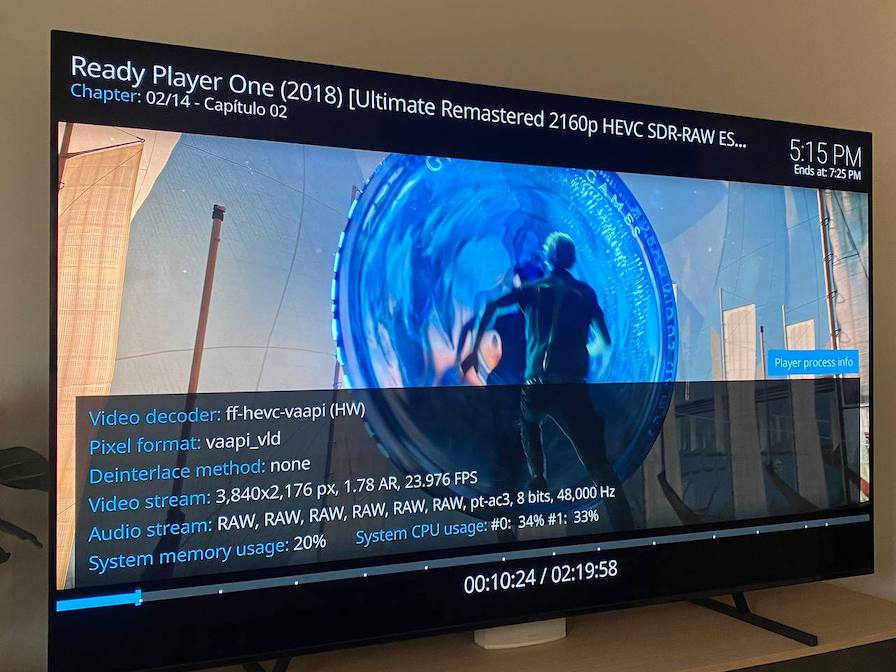
We can learn more about configuring an LXC with Intel GPU on Konpat's blog.
If you found this tutorial helpful and useful, you can buy me a Ko-fi! Thank you! 😊